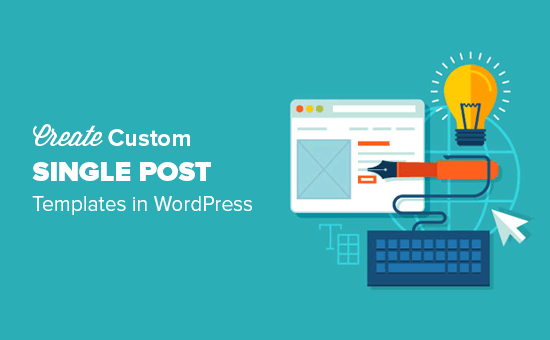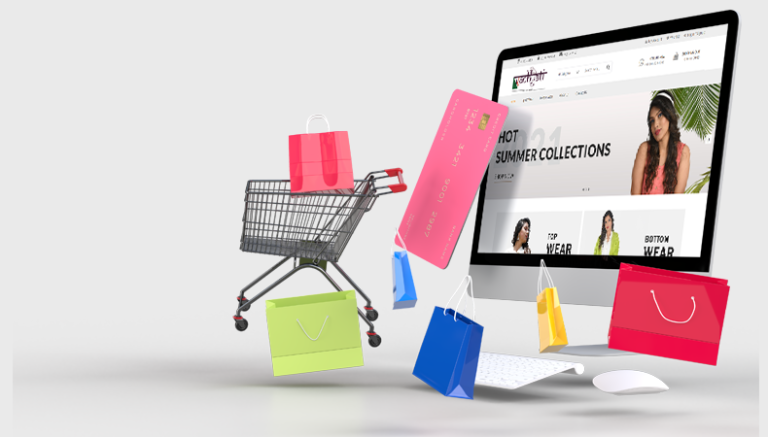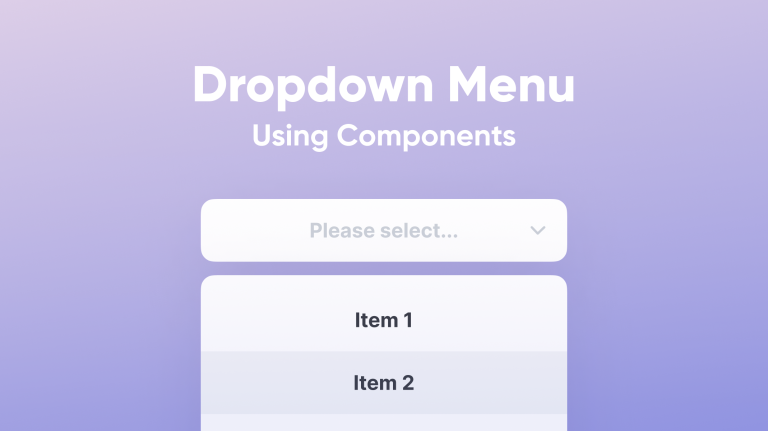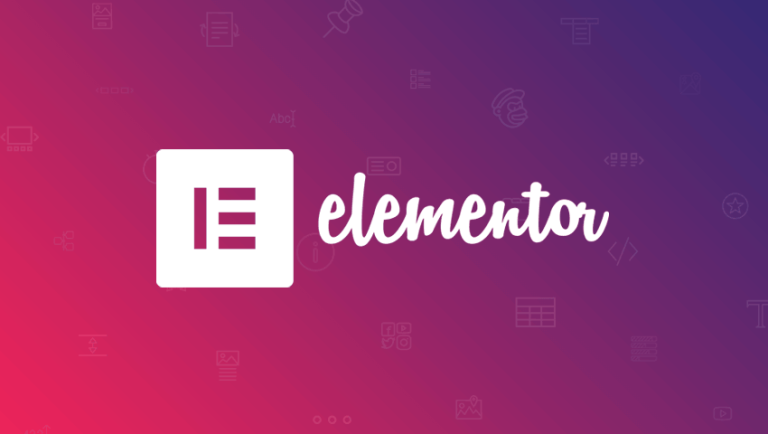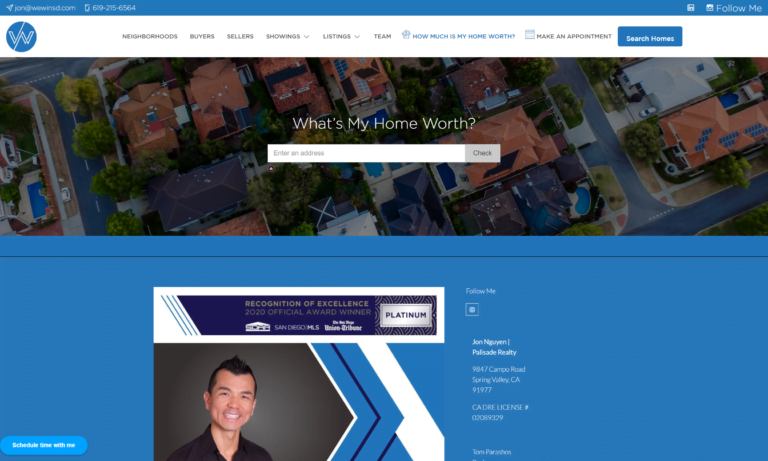How to Create Custom Single Post Templates in WordPress?
Do you want to create a custom single post templates in WordPress?
You can utilize distinct layouts for each of your blog posts by creating custom single post templates. A variety of page templates are included with many WordPress themes, and if necessary, you may also make your own.
We’ll walk you through the process of making unique single post templates in WordPress in this article. We’ll go over several approaches so you may select the one that best suits your requirements.
Table of Contents
What are Custom Single Post Templates?
WordPress custom single post templates are specific layouts made to show individual content in a distinctive and adaptable way. Custom single post templates provide you more flexibility and control over the look and feel of individual posts than the basic post templates that WordPress themes provide. With these templates, you can design various content groupings, styles, and layouts for particular kinds of posts or categories. You may improve user experience, better convey your material, and format each post to appeal to a particular audience or goal by using custom single post templates. All things considered, unique single post templates provide you the ability to build a website that is more visually appealing and engaging than the competition.
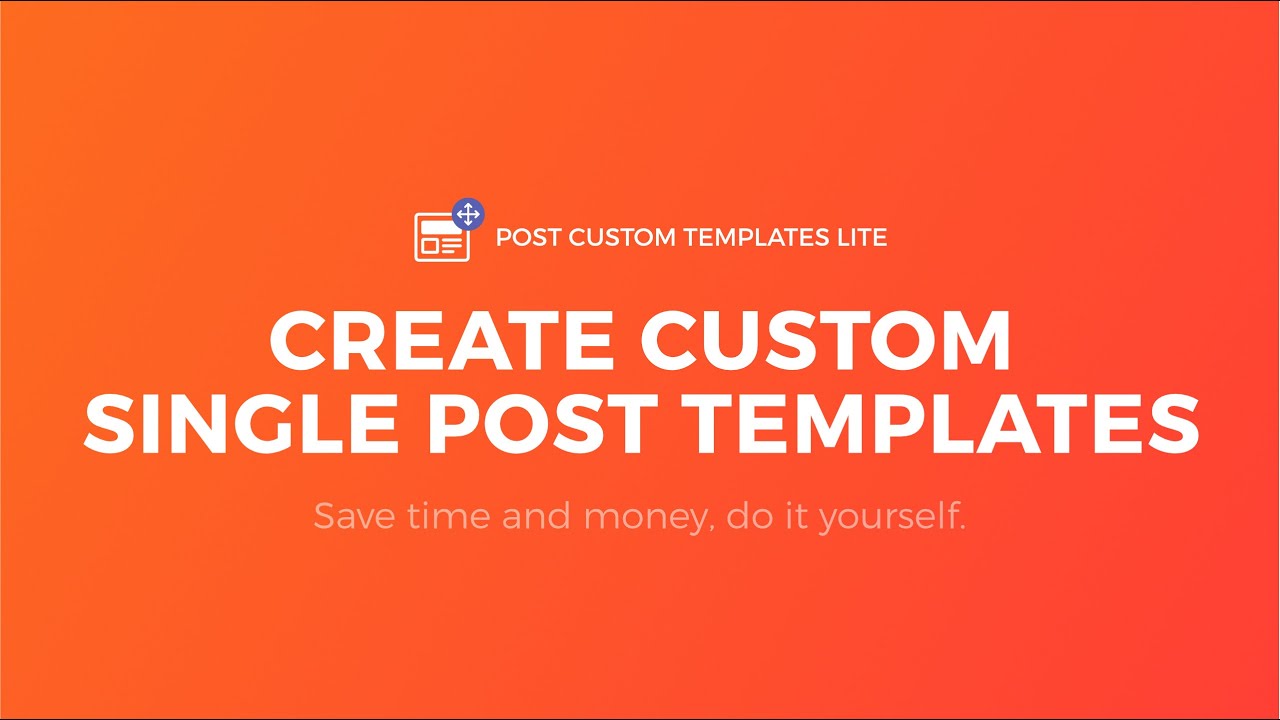
How to Create a Custom Single Post Templates Without a Plugin?
Create a Post
Making a new post in WordPress is the first step towards making a personalized single post template without the need for a plugin. Go to the “Posts” area of your WordPress dashboard after logging in to accomplish this. After that, select “Add New” to start a new post. Your post’s title, content, featured image, and any other pertinent details can all be included here. You can move on to the next phase of personalizing the single post template when you have input all the required information. When you’re finished, don’t forget to publish or save your post as a draft.
Add A Group Block
You’ll add a group block to your WordPress post in the second step of making a custom single post template without the need for a plugin. You may more efficiently arrange and structure your content with the help of the group block. Simply click the “+” icon to add a new block, choose “Group” from the list of possible blocks, and you’ve added a group block. You can arrange your material by dragging and dropping other blocks inside the group block after it has been added. With the aid of this phase, your single post template will have a unified layout that you can customize to suit your tastes and requirements.
Add Blocks into Group Block
To further personalize your single post template, proceed to the following stage where you will add blocks inside the group block that you have built. You may add a variety of items to your template, including text, graphics, videos, and more, by adding blocks. Just click the “+” icon in the group block area and select the desired block type from the list of options to add blocks to the group block. To create the layout of your template, you can add more blocks and arrange them however you see fit. By following this step, you may customize your single post template to better fit your content requirements and improve the appearance of your posts.
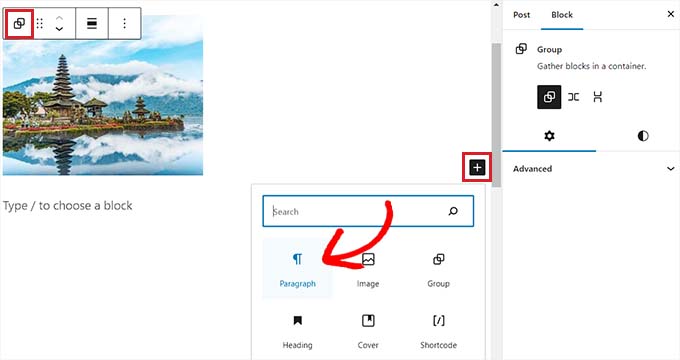
Save Your Template
After you’ve added blocks and arranged them whatever you’d like on your single post template, you should save your work to guarantee that your modifications stay intact. Go to the top toolbar and select the “Save” button to accomplish this. This will ensure that your WordPress website’s single post pages always use the template design and settings that you have saved. By saving your template, you can make sure that your customizations stay intact even if you update your website or change themes. This also helps you to keep uniformity throughout all of your posts. Never forget to save your template often so you don’t lose any changes you’ve made.
Styling and Customizing the Single Post Template
Styling and customizing the template to fit the look and feel of your website comes next, after you’ve created your single post template and added content blocks. To maintain uniformity throughout your website, this entails modifying the fonts, colors, spacing, and other visual components. To further customize the look of your single post template, make use of the built-in styling tools that your WordPress theme offers or create your own custom CSS. To make a layout that is visually appealing and consistent, pay attention to elements like picture alignment, button styles, and typography. You may make your material more interesting and improve the user experience by altering the appearance of your single post template.
Previewing and Publishing the Single Post Template
It’s important to evaluate your single post template once you’ve styled and altered it to make sure everything looks as you wanted. Make use of WordPress’ preview function to view your template on various screens and devices. Make any required changes to the layout to maximize usability and guarantee a smooth user experience. It’s time to publish your template after you’ve finished editing it. If you go into WordPress settings and activate the template for your single post pages, your personalized design will be applied instantly. Review and change your template frequently to keep it relevant and consistent with the rest of the information on your website.
Conclusion
Finally, making unique single post templates in WordPress is a great way to customize the look and feel of your website while also increasing user interaction. Without depending on plugins, you may quickly create templates that are customized to your unique content requirements by following the above-described methods. This strategy guarantees uniformity and coherence throughout your website by giving you more freedom and control over how your posts are presented. Whether your goal is to highlight blog entries, exhibit product listings, or display portfolio pieces, custom themes provide you the ability to present your content in an aesthetically pleasing and intuitive way. Accept this approach to easily improve the look and feel of your website.
Read More What are the Benefits of Using Elementor?
FAQ’S
Is it possible to preview single post templates before publishing them?
Yes, you can preview the templates to ensure they meet your design and content requirements.
How do I create custom single post templates in WordPress?
You can create them by utilizing the block editor and following specific steps.